http://jiteco.com/
Screen Recorder Software
----------------------------------------------------
Before i start i need to mention that i don't own a webcam so this review is for the screen capture part only.
----------------------------------------------------
From the start you are met with a pleasantly small 6.5mb .exe installation file.
After the installation you are welcomed to the software by a two window layout: the marker window and a Camtica window where you get several options for the size of the capture area, use of webcam and audio options and the main record button.
When selecting a area to capture you have several options:
1 resize the marker window yourself to the size of the screen you with to capture.
2. By clicking on the rectangle with a arrow (marked in dark gray) you get more options to play with.
3. If you know the exact dimension enter the width and height values into the boxes marked "W" and "H".
By pressing the rectangular box with a down arrow (marked with dark gray) you can access the recording options area that allows you to play with advanced settings
You are here met with several options ranging from which settings to use when recording to a WMV file, video size, framerate, hot key for stopping the recording and options for showing or disabling the mouse cursor when recording the screen.
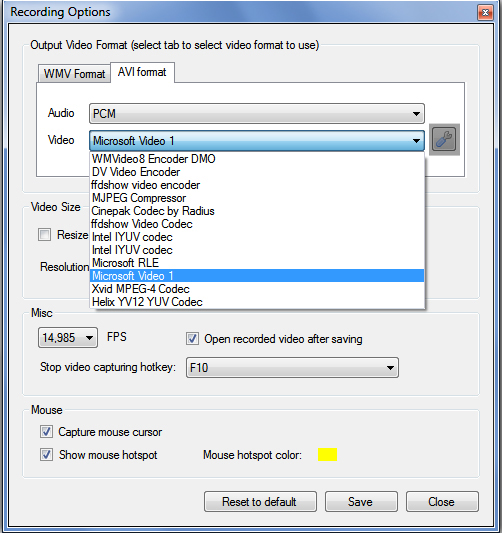
You also have the option to select a AVI file as your recording format and here you have several options for the sound and video settings.
I highly recommend that you do some trial and error test recordings to find the quality level that is to your specific needs as i found a long list of options to play with for both the audio and video codecs!
 |
You have several option for the video size.
|
 |
| You can also select the framerate of your choice. |






Inga kommentarer:
Skicka en kommentar